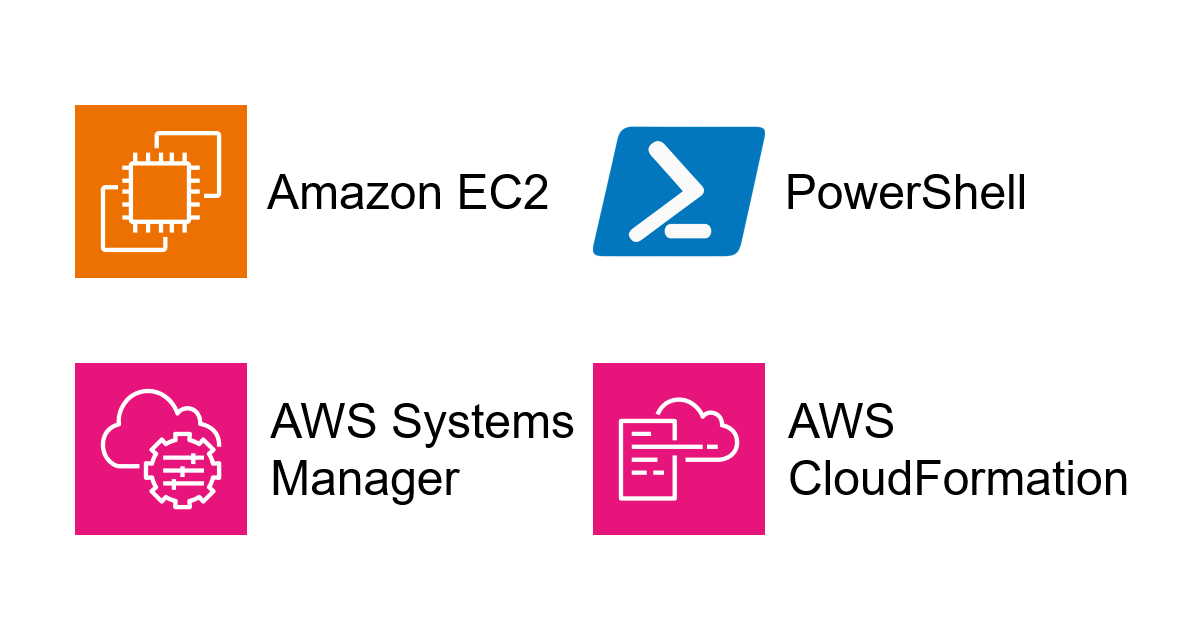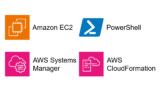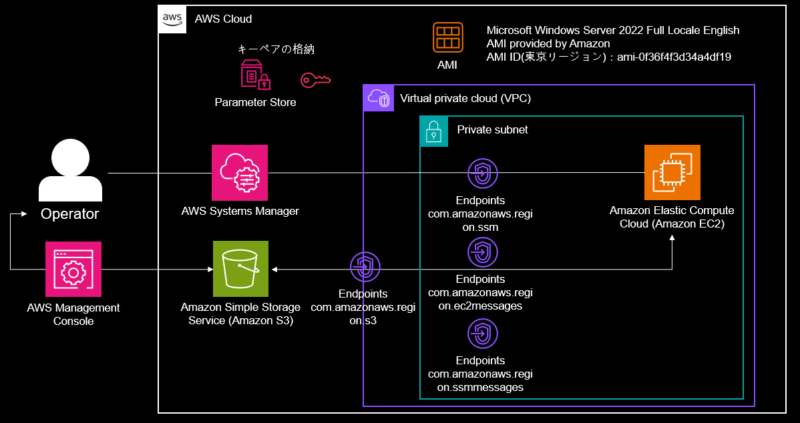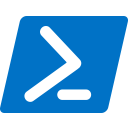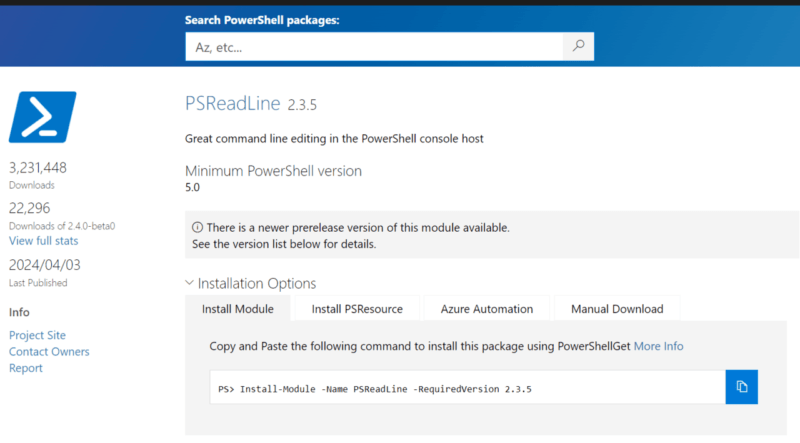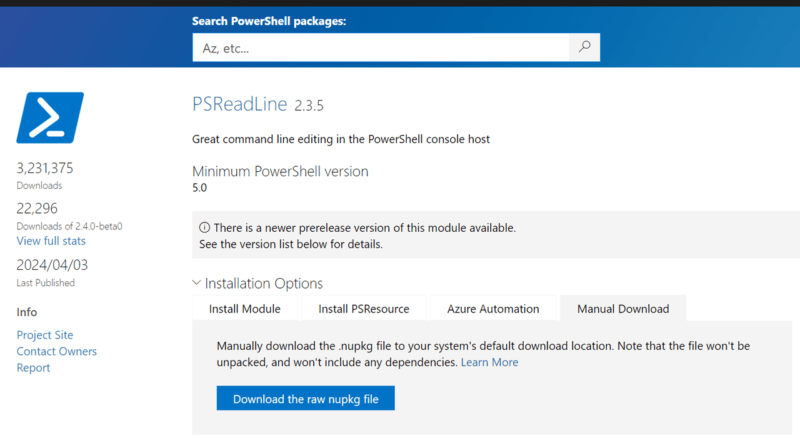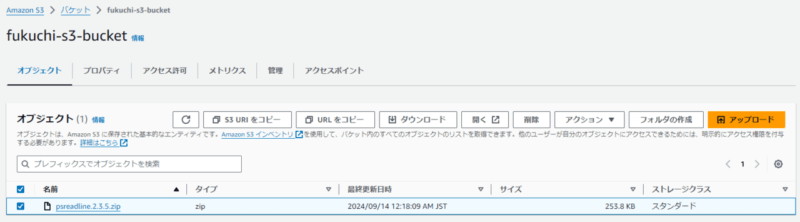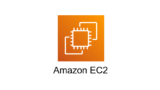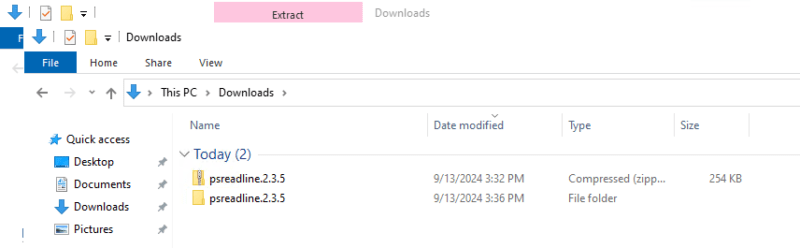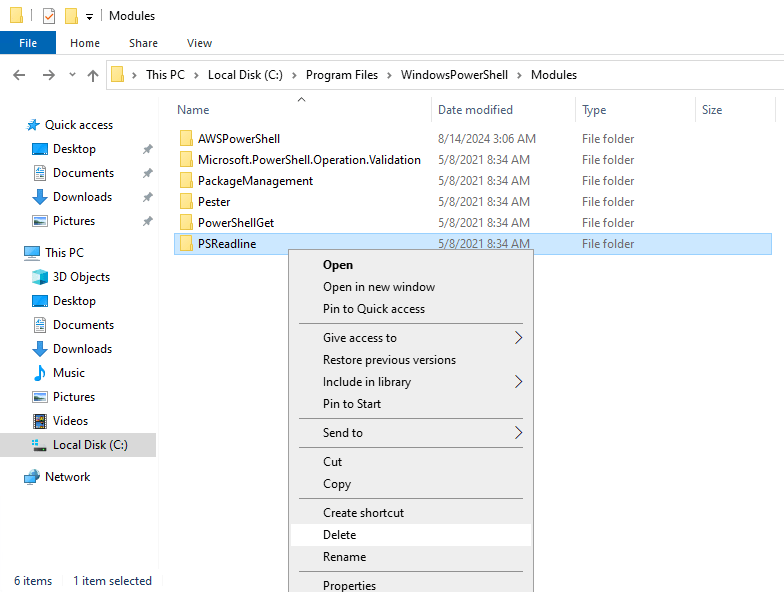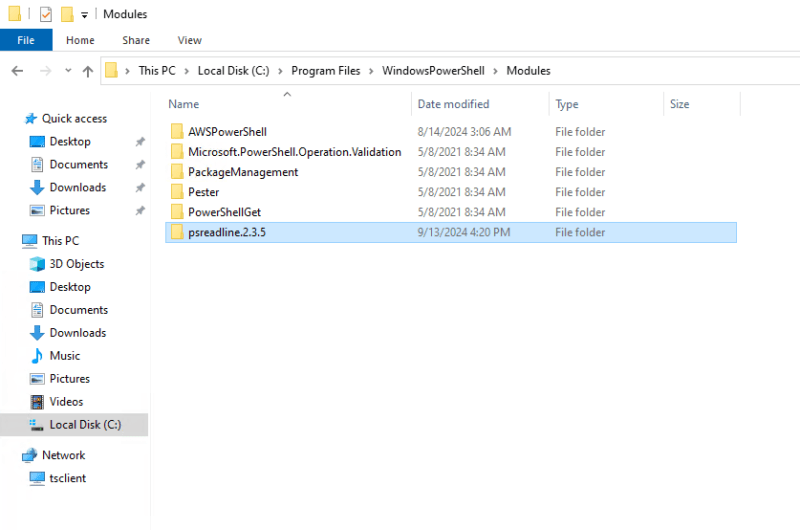こんにちは。SCSKのふくちーぬです。
前回、フリートマネージャー経由でのWindowsサーバ接続時にPowerShellのキーボード入力機能を動作させるための方法をご紹介しました。こちらの記事を読んでいない方は、是非ご一読ください。
今回は、閉域網環境内で実現させるための方法をご紹介します。
アーキテクチャー
- インターネットゲートウェイ、NATゲートウェイが存在しない閉域網ネットワーク(プライベート環境)とする。
- Systems Managerの管理下にするために、EC2はマネージドインスタンスとする。また、OSはWindows Server 2022を利用します。
- 運用者は、フリートマネージャーを利用してEC2に接続します。
- 運用者は、マネジメントコンソールやAPIを利用してS3にアクセスしファイルのやり取りをします。
- プライベートサブネット内のEC2は、VPCエンドポイント経由でS3にアクセスしファイルのやり取りをします。
完成したCloudFormationテンプレート
以下のテンプレートをデプロイしてください。
AWSTemplateFormatVersion: 2010-09-09
Description: CFN template EC2
Parameters:
ResourceName:
Type: String
AMIId:
Type: String
Resources:
# ------------------------------------------------------------#
# S3
# ------------------------------------------------------------#
S3BucketFor:
Type: AWS::S3::Bucket
DeletionPolicy: Delete
Properties:
BucketName: !Sub ${ResourceName}-s3-bucket
AccessControl: Private
PublicAccessBlockConfiguration:
BlockPublicAcls: true
BlockPublicPolicy: true
IgnorePublicAcls: true
RestrictPublicBuckets: true
# ------------------------------------------------------------#
# VPC
# ------------------------------------------------------------#
VPC:
Type: AWS::EC2::VPC
Properties:
CidrBlock: 10.0.0.0/16
EnableDnsSupport: true
EnableDnsHostnames: true
Tags:
- Key: Name
Value: !Sub ${ResourceName}-VPC
# ------------------------------------------------------------#
# Private Subnet
# ------------------------------------------------------------#
PrivateSubnet1a:
Type: AWS::EC2::Subnet
Properties:
VpcId: !Ref VPC
CidrBlock: 10.0.1.0/24
AvailabilityZone: ap-northeast-1a
MapPublicIpOnLaunch: false
Tags:
- Key: Name
Value: !Sub ${ResourceName}-subnet-Private-1a
PrivateSubnet1c:
Type: AWS::EC2::Subnet
Properties:
VpcId: !Ref VPC
CidrBlock: 10.0.11.0/24
AvailabilityZone: ap-northeast-1c
MapPublicIpOnLaunch: false
Tags:
- Key: Name
Value: !Sub ${ResourceName}-subnet-Private-1c
# ------------------------------------------------------------#
# Route Table and Routes
# ------------------------------------------------------------#
PrivateRouteTable:
Type: AWS::EC2::RouteTable
Properties:
VpcId: !Ref VPC
Tags:
- Key: Name
Value: PrivateRouteTable
PrivateSubnet1aAssociation:
Type: AWS::EC2::SubnetRouteTableAssociation
Properties:
SubnetId: !Ref PrivateSubnet1a
RouteTableId: !Ref PrivateRouteTable
PrivateSubnet1cAssociation:
Type: AWS::EC2::SubnetRouteTableAssociation
Properties:
SubnetId: !Ref PrivateSubnet1c
RouteTableId: !Ref PrivateRouteTable
# ------------------------------------------------------------#
# VPC Endpoint
# ------------------------------------------------------------#
ssmEndpoint:
Type: AWS::EC2::VPCEndpoint
Properties:
ServiceName: !Join
- ''
- - com.amazonaws.
- !Ref 'AWS::Region'
- .ssm
SubnetIds:
- !Ref PrivateSubnet1a
- !Ref PrivateSubnet1c
VpcId: !Ref VPC
VpcEndpointType: Interface
SecurityGroupIds:
- !Ref VPCeSecurityGroup
PrivateDnsEnabled: true
ec2messagesEndpoint:
Type: AWS::EC2::VPCEndpoint
Properties:
ServiceName: !Join
- ''
- - com.amazonaws.
- !Ref 'AWS::Region'
- .ec2messages
SubnetIds:
- !Ref PrivateSubnet1a
- !Ref PrivateSubnet1c
VpcId: !Ref VPC
VpcEndpointType: Interface
SecurityGroupIds:
- !Ref VPCeSecurityGroup
PrivateDnsEnabled: true
ssmmessagesEndpoint:
Type: AWS::EC2::VPCEndpoint
Properties:
ServiceName: !Join
- ''
- - com.amazonaws.
- !Ref 'AWS::Region'
- .ssmmessages
SubnetIds:
- !Ref PrivateSubnet1a
- !Ref PrivateSubnet1c
VpcId: !Ref VPC
VpcEndpointType: Interface
SecurityGroupIds:
- !Ref VPCeSecurityGroup
PrivateDnsEnabled: true
S3VpcEndpoint:
Type: AWS::EC2::VPCEndpoint
Properties:
ServiceName: !Join
- ''
- - com.amazonaws.
- !Ref 'AWS::Region'
- .s3
VpcId: !Ref VPC
VpcEndpointType: Gateway
RouteTableIds:
- !Ref PrivateRouteTable
# ------------------------------------------------------------#
# Security Group
# ------------------------------------------------------------#
SecurityGroup:
Type: AWS::EC2::SecurityGroup
Properties:
GroupDescription: For EC2
VpcId: !Ref VPC
VPCeSecurityGroup:
Type: AWS::EC2::SecurityGroup
Properties:
VpcId: !Ref VPC
GroupDescription: For VPCEndpoint
SecurityGroupIngress:
- SourceSecurityGroupId: !Ref SecurityGroup
IpProtocol: tcp
FromPort: 443
ToPort: 443
# ------------------------------------------------------------#
# IAM Role and Instance Profile
# ------------------------------------------------------------#
SSMRole:
Type: AWS::IAM::Role
Properties:
RoleName: !Sub ${ResourceName}-ec2-role
AssumeRolePolicyDocument:
Version: '2012-10-17'
Statement:
- Effect: Allow
Principal:
Service: ec2.amazonaws.com
Action: sts:AssumeRole
Path: /
ManagedPolicyArns:
- arn:aws:iam::aws:policy/AmazonSSMManagedInstanceCore
- arn:aws:iam::aws:policy/AmazonS3FullAccess
InstanceProfile:
Type: AWS::IAM::InstanceProfile
Properties:
Roles:
- !Ref SSMRole
# ------------------------------------------------------------#
# EC2 Key Pair
# ------------------------------------------------------------#
KeyPair:
Type: AWS::EC2::KeyPair
Properties:
KeyName: !Sub ${ResourceName}-key
# ------------------------------------------------------------#
# EC2 Instance
# ------------------------------------------------------------#
EC2Instance:
Type: AWS::EC2::Instance
Properties:
InstanceType: t2.micro
ImageId: !Ref AMIId
SubnetId: !Ref PrivateSubnet1a
IamInstanceProfile: !Ref InstanceProfile
SecurityGroupIds:
- !Ref SecurityGroup
KeyName: !Ref KeyPair
Tags:
- Key: Name
Value: !Sub ${ResourceName}-ec2
解決策
PSReadlineモジュールをローカルでインストールします。その後サーバに移送し、モジュールを読み込ませることで対応できます。
PSReadlineの手動インストール
下記サイトにて、PowerShellモジュールをインストールすることができます。今回は、最新バージョンの2.3.5を選定しました。
“Manual Download”を押下します。
“Download the raw nupkg file”を押下して、バイナリファイルをダウンロードします。
ファイルの拡張子をzipに変更します。
S3へのアップロード
S3に”psreadline.2.3.5.zip”ファイルをアップロードします。
キーペアの値を確認し、EC2に接続
下記記事を参考に、同様の手順でEC2にフリートマネージャー経由で接続します。
Read-S3Objectコマンドの実行
下記記事を参考に、同様の手順でPowerShellで下記コマンドをコピー&ペーストで実行します。
Read-S3Object -BucketName <Bucket Name> -Key <Object Key> -File <Local File Path>
例として、以下のコマンドになります。
Read-S3Object -BucketName fukuchi-s3-bucket -Key psreadline.2.3.5.zip -File C:\Users\Administrator\Downloads\psreadline.2.3.5.zip
サーバ上にダウンロードできれば下記画面が表示されます。
モジュールの入れ替え
ダウンロードしたzipファイルを解凍しておきます。
以下のディレクトリ配下の”PSReadline”フォルダを削除します。
└C:\Program Files\WindowsPowerShell\Modules
その後、”psreadline.2.3.5″フォルダをコピーします。
再度PowerShellを起動し、キーボードから任意の文字を入力してみます。
無事にキーボード入力が機能しましたね。
最後に
いかがだったでしょうか。
フリートマネージャー経由で閉域網のWindowsサーバに接続する必要がある場合でも、モジュールを持ち込むことでPowerShellを正常に機能させることができます。
本記事が皆様のお役にたてば幸いです。
ではサウナラ~?