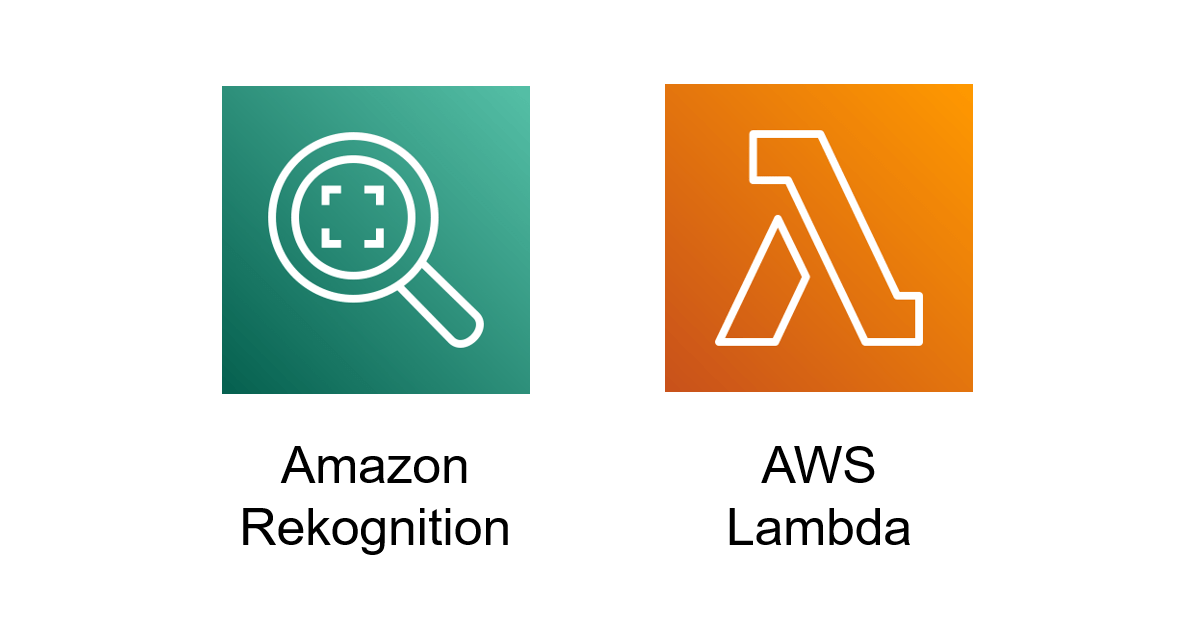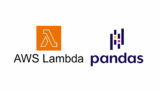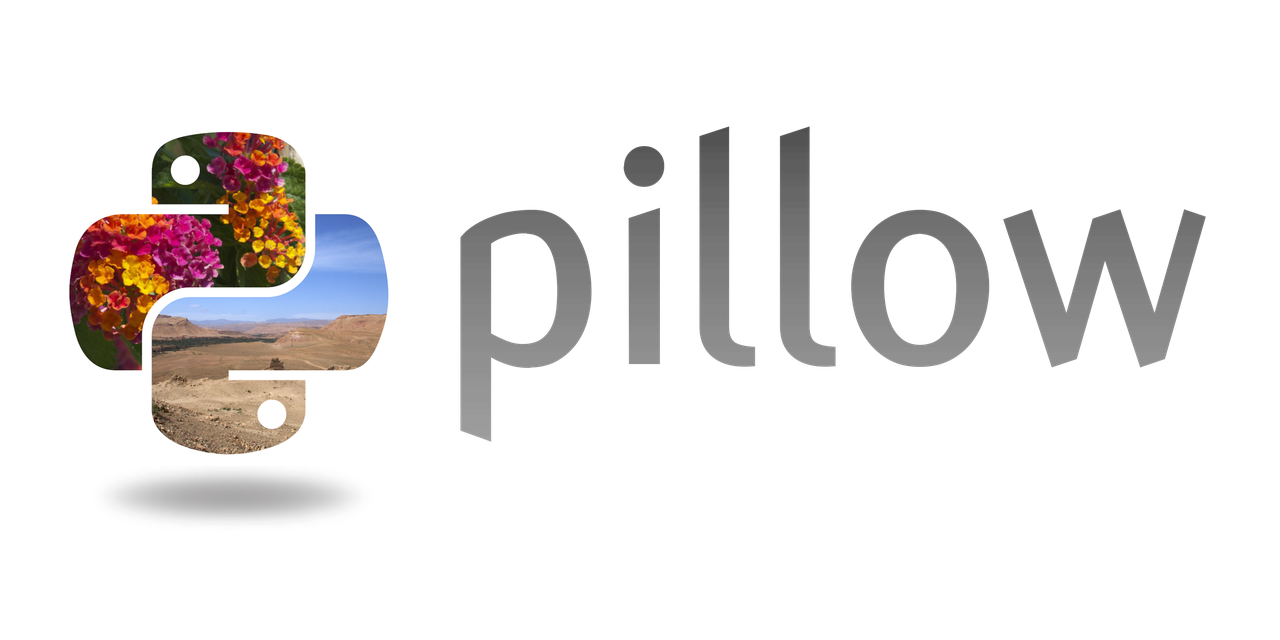こんにちは、広野です。
Amazon Rekognition という AWS の画像・動画分析サービスに、ラベル検出という機能があります。画像・動画の中にどんな物体や意味があるか分析してくれるのですが、処理結果は JSON 形式のラベル情報しか戻してくれません。見つかったものが視覚的にわかるように加工した画像を戻してくれたらなぁ、と思い、そんな機能をつくってみましたので紹介します。
境界ボックスとは
元の画像を分析して見つけたラベルに対して、それが画像内のどこにあるのか示すために枠線で囲ったものを境界ボックス (Bounding Box) と呼ぶようです。
以下の画像を見て頂けたらわかると思います。実際にこのような加工をしてくれる機能を作りました。
- 分析前

- 分析後
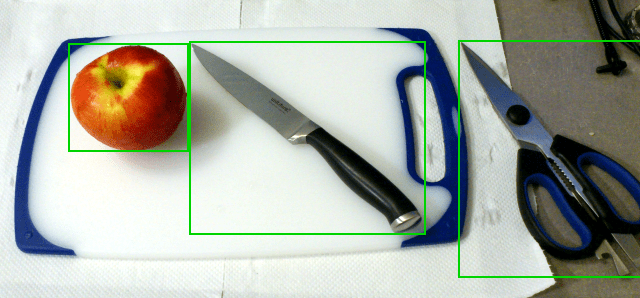
見つかった物体は「りんご」・「包丁」・「ハサミ」です。
参考情報
今回は動画ではなく画像に対して境界ボックスを描画する機能を作りました。
Amazon Rekognition の API の 1 つである、DetectLabels という API を活用します。以下のドキュメントにある通り、分析結果を JSON データとして返してくれます。検出されたラベル情報の中には、そのラベルが画像内のどの位置にあるかを示す座標情報を BoundingBox というキーで持つものがあります。
AWS 公式ドキュメントに、この座標情報をどのように画像に描画するか、サンプルとなるコードが紹介されていました。別の API である DetectFaces のサンプルなのですが、結果の JSON データが似ているのでかなり参考になりました。境界ボックスの座標に関する説明もここでされています。
処理フロー
上記参考情報から、アプリと連動するようバックエンドで動く AWS Step Functions ステートマシンを作りました。AWS Lambda 関数だけで作れるのですが、前後に行う処理があるのでそのようにしています。本記事では前後の処理は記事のテーマからは外れるので割愛します。
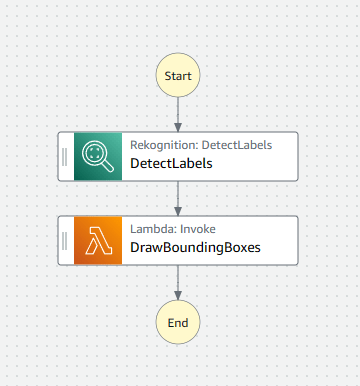
ステートマシンに以下のフォーマットの JSON データを渡して実行します。
{
"inputbucket": "ここに分析したい画像を保存したS3バケット名を入れる",
"inputkey": "ここに分析したい画像のキー名を入れる",
"outputbucket": "ここに境界ボックス描画後の画像を保存したいS3バケット名を入れる",
"outputkey": "ここに境界ボックス描画後の画像のキー名を入れる"
}
処理が完了すると、outputbucket、outputkey で指定した Amazon S3 バケット、キーで画像が保存されます。
DetectLabels ステップ
単純に DetectLabels API に inputbucket、inputkey の情報を渡して分析をさせています。本記事の構成では、信頼度 (Confidence) が 90% 以上のラベルのみ出力するようにしています。(でないとやたら検出ラベル数が多くなる)
指定するパラメータは多くなく、詳細は以下の公式ドキュメントをご覧頂けたらと思います。
DrawBoundingBoxes ステップ
DetectLabels ステップの結果を受けて、input の画像ファイルを読み込み境界ボックスを描画した後、S3 に保存します。本記事のメインの話です。
以下の Lambda 関数 (Python 3.9) を実行しています。解説は後述します。
import boto3
import io
from PIL import Image, ImageDraw
def lambda_handler(event, context):
try:
print(event)
# Load image from S3 bucket
s3_connection = boto3.resource('s3')
s3_object = s3_connection.Object(event['inputbucket'], event['inputkey'])
s3_response = s3_object.get()
stream = io.BytesIO(s3_response['Body'].read())
image=Image.open(stream)
imgWidth, imgHeight = image.size
draw = ImageDraw.Draw(image)
# Calculate and draw bounding boxes
for label in event['result1']['Labels']:
for instance in label['Instances']:
box = instance['BoundingBox']
left = imgWidth * box['Left']
top = imgHeight * box['Top']
width = imgWidth * box['Width']
height = imgHeight * box['Height']
points = (
(left, top),
(left + width, top),
(left + width, top + height),
(left, top + height),
(left, top)
)
draw.line(points, fill='#00d400', width=2)
# Save image in S3 bucket
tmpfile = '/tmp/result.png'
image.save(tmpfile)
s3_connection.meta.client.upload_file(tmpfile, event['outputbucket'], event['outputkey'])
# Return result
return {
"labelCount": len(event['result1']['Labels'])
}
except Exception as e:
print(e)
return e
1. 必要なモジュール準備
最初に必要なモジュールを import しています。AWS Lambda 関数に標準で用意されていないモジュール Pillow を使用して画像処理をするので、これを Lambda Layer 経由で読み込ませるためモジュールファイルを作成しておく必要があります。
以下の記事を参考にして、pillow940.zip を作成します。
※名前は何でもいいです。執筆時点でバージョンが 9.4.0 だったので本記事ではそのような名前にしました。
- Python 3.9 用のモジュールファイル、Lambda Layer を作成する方法
- Pillow のインストール
モジュールファイルが出来上がれば、Lambda Layer を作成して Lambda 関数にモジュールを読み込ませることができます。本記事では、記事の最下部に掲載している AWS CloudFormation テンプレートで Lambda Layer、Lambda 関数をプロビジョニングしています。
2. 境界ボックスを描画するコード
以降は、冒頭の参考情報でも紹介した AWS ドキュメントを参考に書いただけです。
ただし、DetectFaces と DetectLabels では API 実行後の結果フォーマットが異なるため、その違いを確認してコードを書き換えました。
サンプルコードでは Pillow で境界ボックスを描画した後ファイルとして保存しないコードになっていたため、一旦 Lambda 関数の /tmp ディレクトリにファイルとして保存し、それを Amazon S3 バケット (outputbucket、outputkey で指定した場所) にアップロードするように書いています。
最後に Lambda 関数の戻り値として、サンプルコードの通り検出したラベルの数が戻るようになっています。
AWS CloudFormation テンプレート
詳細なパラメータは、以下のテンプレートをご覧下さい。AWS アカウントをお持ちでしたら、スタックを作成して出来上がったリソースを見て頂けると理解が早くなると思います。
AWSTemplateFormatVersion: 2010-09-09
Description: The CloudFormation template that creates an AWS Step Functions state machine with Amazon Rekognition DetectLabels API.
# ------------------------------------------------------------#
# Input Parameters
# ------------------------------------------------------------#
Parameters:
SubName:
Type: String
Description: System sub name of EXAMPLE. (e.g. prod or test)
Default: test
MaxLength: 10
MinLength: 1
S3BucketNameSdk:
Type: String
Description: S3 bucket name in which you uploaded sdks for Lambda Layers.
Default: example-bucket-name-sdks
MaxLength: 50
MinLength: 1
S3KeyPillowSdk:
Type: String
Description: S3 key of pillow.zip. Fill the exact key name if you renamed. (e.g. sdk/Python3.9/pillow940.zip)
Default: sdk/Python3.9/pillow940.zip
MaxLength: 50
MinLength: 1
Resources:
# ------------------------------------------------------------#
# State Machine
# ------------------------------------------------------------#
StateMachineEXAMPLEdlb:
Type: AWS::StepFunctions::StateMachine
Properties:
StateMachineName: !Sub EXAMPLE-dlb-${SubName}
StateMachineType: STANDARD
DefinitionSubstitutions:
DSSubName: !Sub ${SubName}
DSDrawBoundingboxesLambdaArn: !GetAtt LambdaDrawBoundingboxesDLB.Arn
DefinitionString: |-
{
"Comment": "State machine to detect labels in an image for EXAMPLE-${DSSubName}",
"StartAt": "DetectLabels",
"States": {
"DetectLabels": {
"Type": "Task",
"Parameters": {
"Image": {
"S3Object": {
"Bucket.$": "$.inputbucket",
"Name.$": "$.inputkey"
}
},
"MinConfidence": 90
},
"Resource": "arn:aws:states:::aws-sdk:rekognition:detectLabels",
"Comment": "Detect Labels",
"ResultPath": "$.result1",
"TimeoutSeconds": 300,
"Next": "DrawBoundingBoxes"
},
"DrawBoundingBoxes": {
"Type": "Task",
"Resource": "arn:aws:states:::lambda:invoke",
"Parameters": {
"Payload.$": "$",
"FunctionName": "${DSDrawBoundingboxesLambdaArn}"
},
"Retry": [
{
"ErrorEquals": [
"Lambda.ServiceException",
"Lambda.AWSLambdaException",
"Lambda.SdkClientException",
"Lambda.TooManyRequestsException"
],
"IntervalSeconds": 2,
"MaxAttempts": 6,
"BackoffRate": 2
}
],
"ResultPath": "$.result2",
"End": true
}
},
"TimeoutSeconds": 1200
}
LoggingConfiguration:
Destinations:
- CloudWatchLogsLogGroup:
LogGroupArn: !GetAtt LogGroupStateMachineEXAMPLEdlb.Arn
IncludeExecutionData: true
Level: ERROR
RoleArn: !GetAtt StateMachineExecutionRoleDLB.Arn
TracingConfiguration:
Enabled: false
Tags:
- Key: Cost
Value: !Sub EXAMPLE-${SubName}
DependsOn:
- LogGroupStateMachineEXAMPLEdlb
- StateMachineExecutionRoleDLB
# ------------------------------------------------------------#
# Lambda
# ------------------------------------------------------------#
LambdaDrawBoundingboxesDLB:
Type: AWS::Lambda::Function
Properties:
FunctionName: !Sub EXAMPLE-DrawBoundingboxesDLB-${SubName}
Description: !Sub Lambda Function to draw bounding boxes in the image for EXAMPLE-${SubName}
Runtime: python3.9
Timeout: 600
MemorySize: 128
Role: !GetAtt LambdaS3InvocationRoleDLB.Arn
Handler: index.lambda_handler
Layers:
- !Ref LambdaLayerPillow
Tags:
- Key: Cost
Value: !Sub EXAMPLE-${SubName}
Code:
ZipFile: !Sub |
import boto3
import io
from PIL import Image, ImageDraw
def lambda_handler(event, context):
try:
print(event)
# Load image from S3 bucket
s3_connection = boto3.resource('s3')
s3_object = s3_connection.Object(event['inputbucket'], event['inputkey'])
s3_response = s3_object.get()
stream = io.BytesIO(s3_response['Body'].read())
image=Image.open(stream)
imgWidth, imgHeight = image.size
draw = ImageDraw.Draw(image)
# Calculate and draw bounding boxes
for label in event['result1']['Labels']:
for instance in label['Instances']:
box = instance['BoundingBox']
left = imgWidth * box['Left']
top = imgHeight * box['Top']
width = imgWidth * box['Width']
height = imgHeight * box['Height']
points = (
(left, top),
(left + width, top),
(left + width, top + height),
(left, top + height),
(left, top)
)
draw.line(points, fill='#00d400', width=2)
# Save image in S3 bucket
tmpfile = '/tmp/result.png'
image.save(tmpfile)
s3_connection.meta.client.upload_file(tmpfile, event['outputbucket'], event['outputkey'])
# Return result
return {
"labelCount": len(event['result1']['Labels'])
}
except Exception as e:
print(e)
return e
DependsOn:
- LambdaS3InvocationRoleDLB
- LambdaLayerPillow
# ------------------------------------------------------------#
# State Machine LogGroup (CloudWatch Logs)
# ------------------------------------------------------------#
LogGroupStateMachineEXAMPLEdlb:
Type: AWS::Logs::LogGroup
Properties:
LogGroupName: !Sub /aws/vendedlogs/states/EXAMPLE-dlb-${SubName}
RetentionInDays: 365
Tags:
- Key: Cost
Value: !Sub EXAMPLE-${SubName}
# ------------------------------------------------------------#
# State Machine Execution Role (IAM)
# ------------------------------------------------------------#
StateMachineExecutionRoleDLB:
Type: AWS::IAM::Role
Properties:
RoleName: !Sub EXAMPLE-StateMachineExecutionRoleDLB-${SubName}
Description: This role allows State Machines to call specified AWS resources.
AssumeRolePolicyDocument:
Version: 2012-10-17
Statement:
- Effect: Allow
Principal:
Service:
states.amazonaws.com
Action:
- sts:AssumeRole
Path: /service-role/
ManagedPolicyArns:
- arn:aws:iam::aws:policy/service-role/AWSLambdaRole
- arn:aws:iam::aws:policy/AmazonRekognitionFullAccess
- arn:aws:iam::aws:policy/CloudWatchLogsFullAccess
- arn:aws:iam::aws:policy/AWSXrayWriteOnlyAccess
# ------------------------------------------------------------#
# Lambda Layer
# ------------------------------------------------------------#
LambdaLayerPillow:
Type: AWS::Lambda::LayerVersion
Properties:
LayerName: !Sub EXAMPLE-${SubName}-pillow
Description: !Sub Pillow 9.4.0 for Python to load in EXAMPLE-${SubName}
CompatibleRuntimes:
- python3.9
Content:
S3Bucket: !Sub ${S3BucketNameSdk}
S3Key: !Sub ${S3KeyPillowSdk}
LicenseInfo: HPND
# ------------------------------------------------------------#
# Lambda S3 Invocation Role (IAM)
# ------------------------------------------------------------#
LambdaS3InvocationRoleDLB:
Type: AWS::IAM::Role
Properties:
RoleName: !Sub EXAMPLE-LambdaS3InvocationRoleDLB-${SubName}
Description: This role allows Lambda functions to invoke S3 for DLB.
AssumeRolePolicyDocument:
Version: 2012-10-17
Statement:
- Effect: Allow
Principal:
Service:
- lambda.amazonaws.com
Action:
- sts:AssumeRole
Path: /
ManagedPolicyArns:
- arn:aws:iam::aws:policy/service-role/AWSLambdaBasicExecutionRole
- arn:aws:iam::aws:policy/AWSXRayDaemonWriteAccess
- arn:aws:iam::aws:policy/AmazonS3FullAccess
※ IAM ロールの権限は適宜必要な権限のみに絞り込むよう書き換えて下さい。
まとめ
いかがでしたでしょうか?
細かいエラー処理、JPEG 特有の画像の向き補正処理、ラベル名の画像内描画処理など、追加したい処理はあるのですが、紹介した内容だけでもそこそこ苦労したので記事にしてみました。
本記事が皆様のお役に立てれば幸いです。